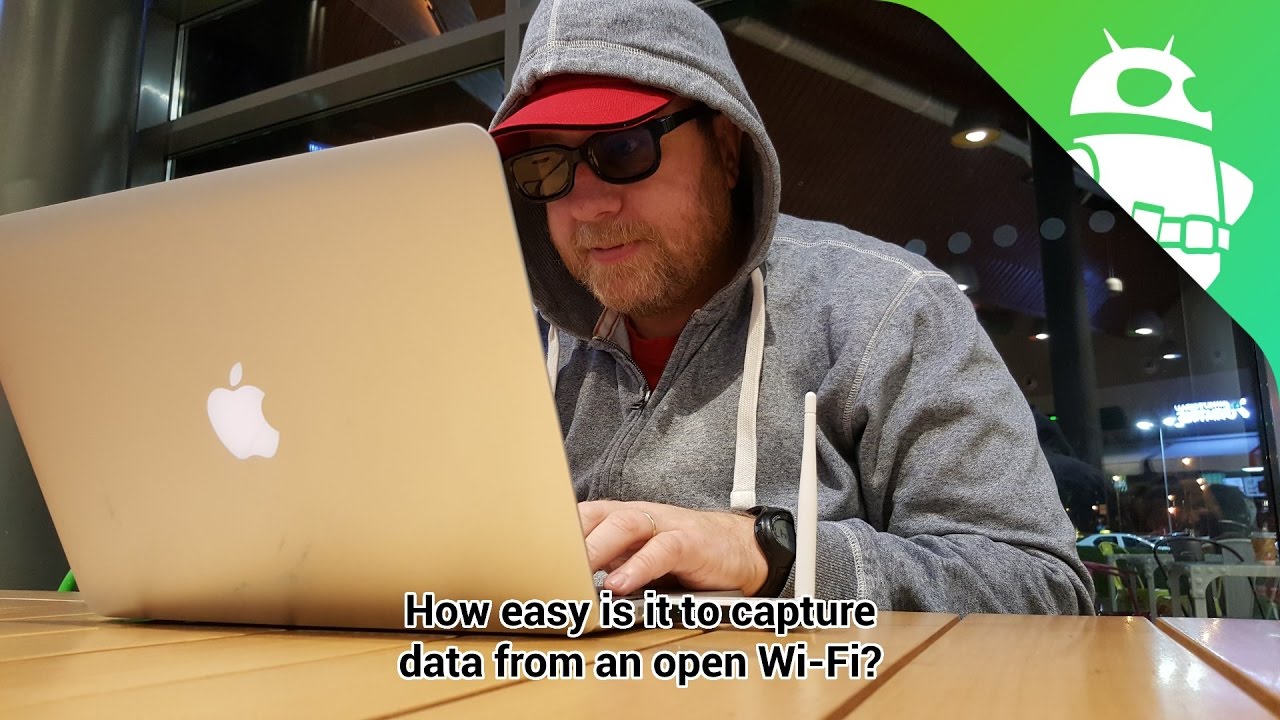Free wi-fi and its dangerous side
A Cabinet Office report of 2015, quoted by DailyMail UK, revealed more than half of people in the UK have fallen victim to cybercriminals. According to follow-up research by Hidemyass.com (HMA), nearly two thirds (59%) of people regularly use unsecured, or ‘open’ Wi-Fi hotspots with one in five (20%) doing so weekly or more. Moreover, a very worrying factor, among those who use these unsecured networks, 19 per cent log on to online banking and 31 per cent send emails and personal documents.
Being safe on free wi-fi:
-
- Ensure a network is genuine and choose it wisely: Check the name of the network with a shop worker. According to cnet.com, “it’s pretty easy for someone who wants to intercept your data in a man-in-the-middle attack to set up a network called “Free Wi-Fi” or any other variation that includes a nearby venue name, to make you think it’s a legitimate source”. Therefore, if you are connecting via Windows, make sure to turn off file sharing and mark the Wi-Fi connection as a public network. You can find this option in the Control Panel > Network and Sharing Center > Change Advanced Sharing Settings. Under the Public heading, turn off the file sharing toggle. You may also want to turn on the Windows Firewall when connecting to a public network if it’s not already activated. These settings are also found in Control Panel > Windows Firewall.
- Check the lock: Secure websites display a green padlock symbol, also known as Https. Make sure this is present when using a site that handles personal data and avoid accessing sensitive documents or pages using public Wi-Fi.
- Use a Virtual Private Network (VPN): Not all sites display the Https lock symbol, but a VPN will act as an intermediary between the device and the internet server. A VPN client encrypts traffic between your device and the VPN server, which means it’s much more difficult for an intruder to get to your data. SecurityKiss, CyberGhost or Disconnectme are some VPN services available that will help you.
- Don’t update your software or other apps, while on a public wi-fi. Keep your browser and internet-connected devices up to date with the latest versions, but make sure to do this on a trusted home or work network — not on public Wi-Fi. There have been instances of travelers being caught off guard when connecting to public or hotel Wi-Fi networks when their device prompts them to update a software package. If accepted by the user, malware was installed on the machine.
- Enable two-factor authentication. According to cnet.com, this is a good piece of advice on services such as Gmail, Twitter and Facebook. This way, even if someone does manage to steal your password when on public Wi-Fi, you have an added layer of protection. Moreover, as a general rule, try not to use the same password across multiple services.
- Downloading an app? Check permissions: Before installing, make sure apps can’t access unnecessary information. For example, a drawing app shouldn’t need a contacts list.
- Turn-off sharing. When you’re on a public network, you’ll want to turn these things off, as anyone can access them and, depending on your setup, some of that stuff probably isn’t even password protected.
- Automate Your Public Wi-Fi Security Settings. According to lifehacker.com, there are a few ways to automate the process so you automatically get extra protection when connected to a public Wi-Fi network. When you first connect to any given network on Windows, you’ll be asked whether you’re connecting to a network at your home, work, or if it’s public. Each of these choices will flip the switch on a preset list of settings. The public setting, naturally, will give you the most security. If you want more control, NetSetMan is a great program to customize your network profiles for different networks; you choose your IP address, DNS server, or even run scripts (opening the window for pretty much any action) every time you connect to one of your preset networks. “OS X doesn’t have these options built-in like Windows, but an app like ControlPlane can do a fair amount of customization. With it, you can turn on your firewall, turn off sharing, connect to a VPN, and a whole lot more, all depending on the network you’ve connected to,” adds lifehacker.com.
- Forget the network: When leaving a public network, don’t just log off, ask the device to forget the network so it doesn’t automatically log on when in range later.
5 Free Instagram Analytics Tools for Marketers
Finding the right strategy that will for sure help your brand is not an easy task. The right Instagram tools can provide analytics to inform your social media strategy and content scheduling. If you are looking for some free tools to help your business on Instagram, we have 5 ideas that would come in handy.
Instagram Insights
If you’ve set up your Instagram business account, you have access to free analytics through the Instagram app. Instagram Insights provides basic stats for assessing your Instagram marketing efforts. Find out more about your followers, when they’re on Instagram, and what your top posts are. This information will help you choose content more likely to resonate with your audience.
To access these insights, tap the bar chart icon in the top-right corner of the app. The first analytics screen shows high-level insights for the last week and comparison stats for the week before. You can view your total impressions, reach, profile views, and website clicks. It also shows your top posts and stats for your Instagram stories from the last 24 hours. Swipe to the right to see your reach. Swipe right one more time to see website clicks data.
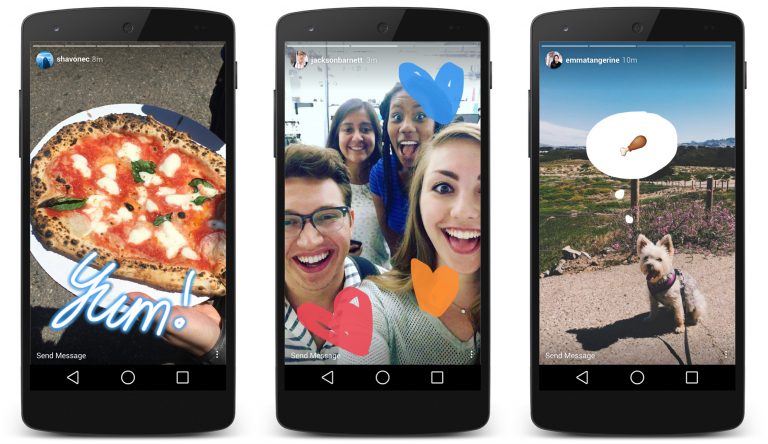
source: TechCrunch
You can also view your top posts insights, just by tapping the see more link next to top posts and the top six posts from the past seven days sorted by impressions. The tool also allows you to see followers insights. Back on the main Insights page for your account, scroll down to the Followers chart of times when your followers are on Instagram. Also, if you’re running paid Instagram ads, the Promotions section of the main Insights screen gives you relevant stats on your campaigns.
Socialbakers
With Socialbakers, you can get a free report on your most popular Instagram photos, filters, and hashtags, and all of your interactions with followers. The most useful sections are the most liked and most commented posts because this information can help inform the types of images you use in future Instagram posts.
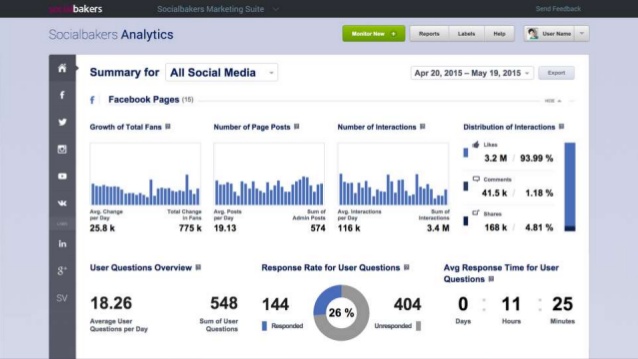
To get your free report, go to Socialbakers’ Free Instagram Analytics Tool and click Login With Instagram.
Simply Measured
Simply Measured offers a free Instagram report for users with up to 25,000 followers. The stats and insights are presented clearly and will help inform your Instagram posting strategy. The report lets you quickly see what has worked well in your Instagram marketing, so you can apply these insights to future posts. To get started, type your Instagram account name in the text box and click Authenticate With Any Instagram Account. Then log in and authorize Simply Measured to access information from your Instagram account. When you receive your report, you’ll find three tabs of information: Charts, Scorecard, and Appendix. The buttons in the top-right corner of the screen let you download the report to Excel or export it to PowerPoint.
On the Charts tab, you can view a wealth of insights about your most engaging posts and average engagement per post. Moreover, the Engagement chart shows Instagram engagement over time. See total engagement, engagement as a percentage of followers, and information on likes and comments your photos and videos received.
You can also examine the Scorecard (it gives you some basic stats about your Instagram account) and Appendix Tabs (check out a table of your top posts sorted by highest engagement with the date of the post, type, likes, comments, and total engagement – likes and comments).
It offers a free Instagram account checkup to assess how you’re doing on the network. While the report isn’t as comprehensive as some others, it offers handy nuggets of data for marketers. It helps you determine the best time to post, which hashtags to use, and what content to post more (or less) of. It also highlights your top followers and reminds you to engage with them. To access your free report, click Start Your Checkup on the home page and then sign up for a Union Metrics account.
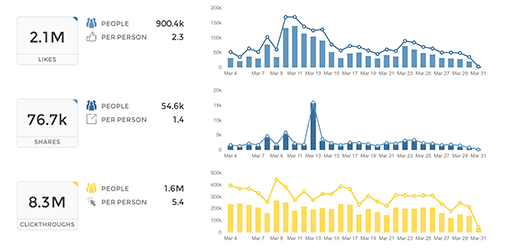
You can view the number of posts by day. Use the icons in the top-right corner of the page to share, print, or download your report. Scroll down to examine more stats with recommendations from Union Metrics, such as the best time and day to post. You can also view stats and visuals for your top-performing posts. If you click the circles on the hashtag report, you can see more information about the hashtags, which is a handy feature.
Squarelovin
With Squarelovin, you can get free basic Instagram analytics. The Optimization section offers insights that help inform Instagram posting. The “worst times to post” information is especially valuable. First, you’ll need to sign up for a Squarelovin account. On your dashboard, you can view high-level stats and access additional analytics screens. On the Postings tab, you’ll get information on your post history and top posts. It also shows your posts by year and month and day and time. The Engagement tab shows information on likes and comments, and highlights the top liked and top commented posts. The Optimization tab shows the best time and day to post on Instagram, but also the worst times to post on specific days.
If you use different filters on Instagram, you can also view the impact of those filters. Moreover, the report lets you see all of the Instagram hashtags you’ve used next to a list of the most popular hashtags. You can quickly see if you’re using top hashtags or if you need to rethink your hashtag strategy.
Understanding whom your Instagram fans are and what content they engage with and when will give you ideas for future content to share on the network.