Outlook gets new features for the business users
Gmail and Outlook have been neck to neck in the last years in the fight for the business users. We wrote about it here and here.
Now, after Gmail announced its latest interface and the new changes, especially for the business users, Outlook decided is high time to react. Microsoft announced a number of new Outlook features across Windows, Mac, web, and mobile to help professionals be more productive on the platform. The features aim to help professionals better manage their time and prioritize tasks, according to a Microsoft blog post. They can also better connect users to the people, apps, and technology that power productivity, and protect businesses.
The main changes are as follows:
Bill pay reminders
Outlook will identify bills you receive in email, show you a summary at the top, and automatically add a calendar event on the due date. You will also receive an email reminder two days before the due date so you can always pay your bills on time.
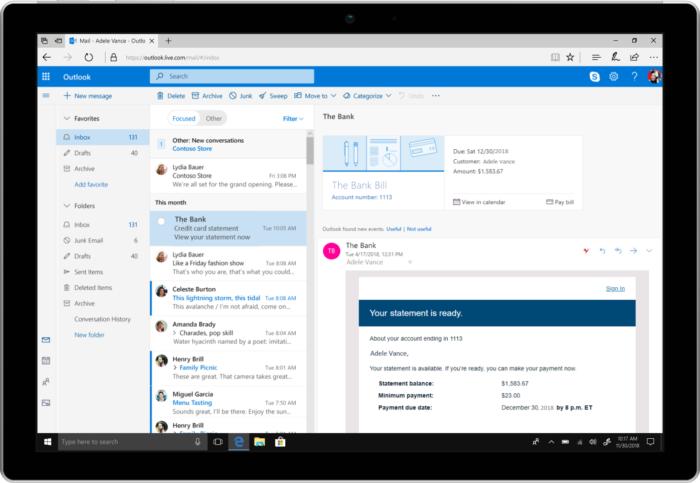
Suggested event locations and meeting rooms
When booking a meeting, Outlook will offer suggestions for the meeting location, including recently used and available conference rooms or other locations. For meetings outside the office, Outlook will add the full address, and use your current address and traffic information to send a notification when it is time to leave. This feature is only currently available in Outlook for Windows.
When creating a calendar event in Outlook for iOS, machine learning models will consider your location, the list of attendees, the proposed meeting time, and other elements to suggest a meeting location, which a user can then book with just a tap on their phone, according to the post.
Meeting RSVP tracking and forwarding
Keeping track of events you’ve organized or plan to attend is key to time management. But managing who is attending can be even more effective for everyone. Outlook now allows you to see the tracked responses and RSVPs for your meetings—
Outlook has also adjusted the tracking of RSVPs for meetings with large attendee lists or big meetings. If you use a distribution list to reach over 500 recipients, Outlook now tracks the responses for everyone individually. Now you can update the details for big meetings at any time if changes are required, outside the Office 365 email and calendar recipient maximum of 500.
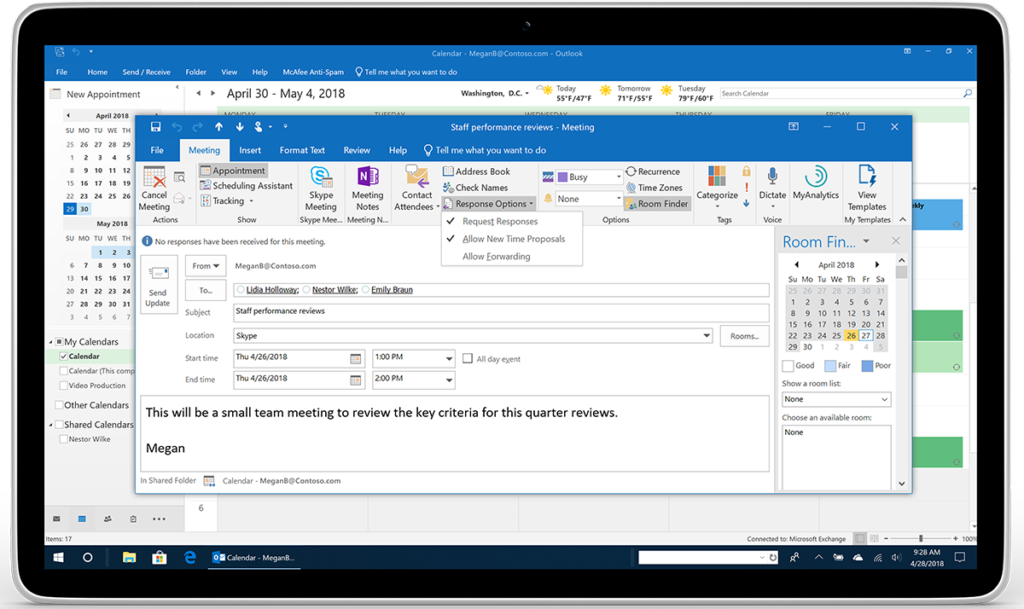
Multiple time zones
Outlook reduces the complexity of managing events across times zones. You can now define the start and end times of appointments and meetings across different time zones. Set up a travel event with your departure in one time zone and arrival time in the local time zone of your destination. Plus, on the main calendar grid, you can now show multiple time zones in Outlook. In Windows, you can add up to three time zones. In Mac, add one additional time zone.
Show organization directory details
Outlook now adds the details of your organization directory to your Outlook contact information. The new feature can be found under Show Organization, so you can quickly learn who’s who in your company. If your company data is connected to Azure Active Directory, you can see who your contact reports to, their chain of command in your company, and even other colleagues they work with most. Knowing more about who might help you take care of business is right there in Outlook. You can simply tap search in your Outlook mobile app once to quickly identify your key contact, open their contact card, and view their organizational information.
Proxy support
Some organizations have adopted the use of proxies to block direct access to the internet from mobile devices. Now Outlook supports companies that use SOCKS proxies for added protection between their company data and the internet.
Bcc warning
It may happen to be blind copied on an email message and you’d like to respond. Outlook protects you if you reply to that message by alerting you that you were blind copied—
Gmail versus Outlook: which e-mail provider is better for you? Part II
Last week we started a bigger discussion about the best two free email providers – Gmail and Outlook – and which one might be the best to choose from your business. Now, we continue and elaborate the subject.
5 Advantages of using Gmail
- Productivity– It comes in handy when you are looking to enrich your productivity. Some of its many features is the built-in tasks utility that you can use to send tasks to your Google Calendar.
- Easy usage – The provider is very user friendly. Anybody would get used to it pretty fast.
- Customization– Gmail allows for a great deal of customization. Not only can you control the appearance of the Gmail interface using themes, you can choose the way your inbox works by turning features such as tabs off and on. Also, use color coding and markers to customize how various messages appear.
- Integration– Gmail integrates with a number of other Google tools. There are also many Plugins that expand the capabilities of Gmail even further.
- Community Support– The Gmail help center is well-organized and addresses many questions. Plus, Google maintains a Gmail help forum, where users can ask specific questions.
5 Advantages of using Outlook
- Ease of Use– com is easy to download and use. It has a clean, modern interface that is intuitive and easy to understand.
- Productivity– Outlook has a built-in task tool. You can easily access the calendar from within your inbox by clicking the Calendar icon and without leaving your inbox.
- Customization– As with Gmail, you can use themes to change the appearance of your interface. You can make some limited changes to the way that your inbox works, such as choosing where the reading pane appears and choosing to show or hide preview text.
- Integration– it integrates with other Microsoft tools. You can use the grid in the upper left of the inbox to open other Microsoft tools. There are also many add-ins that expand your email capabilities. You can add them from within your inbox using the Manage Integrations option.
- Community Support– Outlook for MS Office is widely acknowledged as the standard in many corporations. Outlook.com also has a user community. Plus, there are many helpful third-party articles and tutorials written that can help you anytime.
Ultimately, choosing your email provider is a very intimate decision and it must be based on your work and personal preferences. A free email service like Gmail or Outlook.com can be a good choice for you or your small business.
Before finalizing your choice of email providers, it’s important to ask yourself what you really need from your email service, address the main important questions regarding your type of business, dimension, usage, security, how many people will be accessing it, etc. The email service you choose depends on how you use your email and what you need from it. If you approach the decision carefully and make an informed choice, the email provider you choose is likely to be the best email service provider for you.
In other words, no matter how many pieces of advice you receive, the decision belongs to you. Because while some consider Outlook to be an upgrade from Gmail, others still see Gmail as the king of the free email providers.
Here is an opinion about why leaving Outlook for Gmail, while here, an opinion in reverse.
Decided? What will you choose?