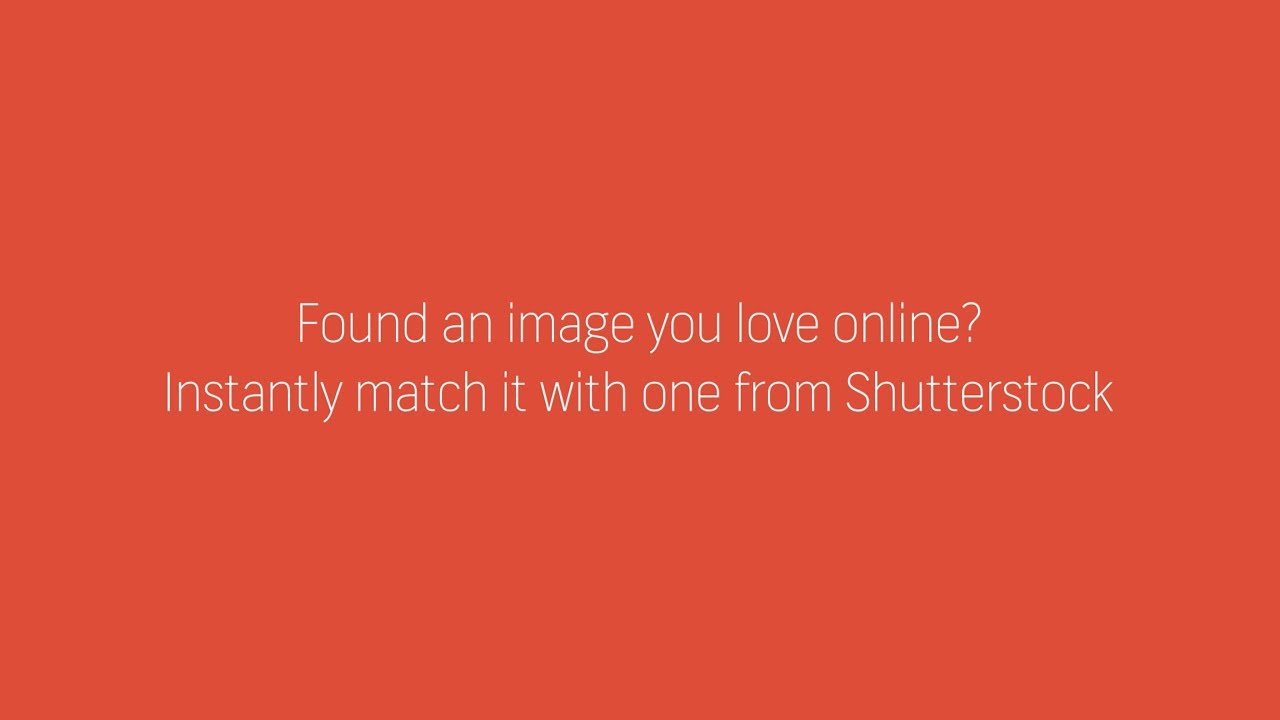All You Need To Know About Shutterstock Reveal
Shutterstock , a leading global technology company offering high-quality assets, tools and services through its creative platform, announced the launch of Shutterstock Reveal, a new Google Chrome extension, together with the release of its new experimentation site, Shutterstock Showcase, which features two additional new search innovations – Copy Space and Refine. Shutterstock Showcase, previously known as Shutterstock Labs, is the new home of Shutterstock’s most innovative Artificial Intelligence research and launches with three new tools including:
- Reveal – a Google Chrome extension allowing users to select any image online and find a similar photo, vector or illustration within Shutterstock’s collection of more than 180 million licensable and ready to use high-quality images.
- CopySpace – a tool based on Shutterstock’s custom built computer vision technology enabling users to specifically search for images that have space for text and then select where and how much copy space is needed.
- Refine – a tool that allows users, from the first page of search results, to select those images most similar to what they are looking for, and Shutterstock’s technology will surface other images that have a similar style and other commonalities to the selected images.
After installing the plug-in, images in the search results will have an icon in the upper right corner. Clicking the icon opens a Shutterstock pop-up that displays images similar to that first image from the Shutterstock library, which now numbers more than 180 million images. The plug-in works for photos as well as illustrations and vector graphics.
Shutterstock is dedicated to providing our customers with smart, easy to use tools and technology that are seamlessly integrated into their daily workflow. We continue to invest in building an innovative platform for our users around the world and investing in computer vision research and deep learning to improve the customer experience. It’s exciting to be able to share the results of some of the AI technology we have been working on,” said Jon Oringer, Founder and CEO of Shutterstock.
In October 2017, Shutterstock’s computer vision team launched its Composition Aware Search, now called Composition Search, to help customers find the exact image layout they need by placing keywords on a canvas and moving them around to where they want the subject matter to appear in the image. The patent-pending, spatially aware technology, previously launched in beta on Shutterstock Labs, is now featured prominently within the new Shutterstock Showcase site.
Working with its growing community of over 400,000 contributors, Shutterstock adds hundreds of thousands of images each week, and currently has more than 190 million images and more than 10 million video clips available. Headquartered in New York City, Shutterstock has offices around the world and customers in more than 150 countries. The company also owns Bigstock, a value-oriented stock media agency; Shutterstock Custom, a custom content creation platform, Offset, a high-end image collection; PremiumBeat a curated royalty-free music library; and Rex Features, a premier source of editorial images for the world’s media.
Gmail versus Outlook: which e-mail provider is better for you? Part I
According to a Radicati Group study from January 2017, there will be more than 3.7 billion email users worldwide by the end of the year. That means that nearly 54% of the entire planet is currently using email. Putting things in perspective, the same group reported about 1.9 billion worldwide users in May of 2009 and projects that that number will reach 4.1 billion by 2021.
According to wikipedia, Gmail dates from 2004, but Official Gmail Blog tracks the public history of Gmail from July 2007. In February 2016, Gmail reporter 1 billion monthly active users, up from 900 million the company announced during its I/O developer conference in May 2015 and up from 425 million in 2012, says TechCrunch. Outlook was re-launched by Microsoft in 2012 Microsoft migrated all Hotmail users to Outlook.com. The fledgling service has a ton of unique features including Clutter, email rules, and integration with Outlook calendar. In early 2017, Outlook.com had a reported 400 million users. However, that number hasn’t changed as drastically as Gmail’s statistics. In July 2011, Microsoft was said to reach 360 million active users for its Windows Live Hotmail service worldwide.
The Radicati Group counts the 3.7 billion email users in January 2017 as both consumer and corporate users. However, because it isn’t clear how the email accounts are differentiated between consumer and business users, it’s hard to measure the accuracy of the statistic.
Therefore, we decided to take a look at the most important two email providers: Gmail and Outlook, and give you the possibility to have a clearer picture on which one you would prefer better. Both Gmail and Outlook offer both free and premium versions. The premium email versions have, naturally, more features.
| Google’s Gmail | Microsoft Outlook.com | |
| Storage | 15 GB. The storage limit is shared between Google Drive, Gmail, and Google Photos. If you’ve reached your limit you can buy extra storage. Your Google Account also has storage in the cloud-based Google Drive. | While the actual limit is unclear, it appears that you start with 5 GB of storage and this amount increases over time. Your Microsoft Account also has storage in the cloud-based OneDrive. |
| Search Capabilities
|
Search any combination of the following elements using the advanced search:
|
Outlook.com has a simpler search. The search mail or people option allows you to search any combination of:
Or you can search your contact list. There is a separate search for Skype as well.
|
| Security | Includes 2-Step Verification and spam detection. You can enable a verification icon for emails from verified senders through Google Labs. | Includes 2-Step Verification. Uses trusted sender icons for emails from trusted senders. Suspected spam messages appear with colored red or yellow safety bars at the top of the message. |
| Inbox Organization
|
Default Gmail organization is based on labels and up to five tabs. Assign colors to labels and use stars and other symbols to flag important messages. Also, you can convert your inbox to a classic inbox or a priority inbox. | Default Outlook organization is based on categories, folders and subfolders. Flag important messages or pin them to the top of the folder. |
| Instant Messaging | Gmail uses the Chat function for instant messaging. You can find the Chat icon towards the bottom of the Gmail inbox on the left. | Outlook uses Skype for instant messaging. You can find the Skype icon in the upper right corner of your inbox. |
| Contact Management | Import contacts from a variety of other email providers including:
Import a CSV or vCard file. Import contacts from your Google+ social media account. |
Import contacts from other sources, including:
|
| Advertisements | Ads appear as emails at the top of your inbox tab. The word “Ad” appears in a yellow box to the left of the subject line. | Outlook.com uses display ads that appear to the right of your inbox. They take up quite a bit of space on the screen. |
| Extras | Incorporates tasks, customizable themes, Google Lab. | Incorporates calendar, tasks, customizable themes. |
source: Business Tuts Plus
Head to head
Calendar
As process.st points put, neither platform has a real solution that lets you view your calendar and email side-by-side. While both Gmail and Outlook sync events with your calendar, neither let you view your calendar and inbox at the same time, in one tab. When you click on the Outlook tool bar, you’re taken to a separate calendar window. On the other hand, when you click on Calendar in Gmail, it keeps your inbox open, and adds a new window (or tab) with your calendar.
Neither Gmail nor Outlook lend well to multi-window viewing. At least Gmail lets you view your calendar and email at the same time.
User Experience (UX)
Text in Gmail is larger than in Outlook. Coupled with the clear definition between bold and non-bold text, as well as the inbox shading available with most templates, Gmail is generally softer on your eyes. So if you are spending a lot of time in front of the computer, you might prefer Gmail on this one. Moreover, the provider is very useful when it comes to unread emails. “Read” emails appear in a darker shade than “unread” ones. “Unread” emails are also distinguished, because their sender and subject are in bold.
Outlook differentiates these by putting the sender and subject in blue. It’s bold too, but since the text overall in Outlook is flatter and smaller, you still need to squint to see if something is a new email. More opinions you can find here.
Filters & Organisation
Besides the already known features, lifehacker.com, points out that Gmail uses labels and stars instead of folders (although it has faux-folders, too.) You can apply multiple labels to your messages, which gives you greater flexibility in setting up exactly the kind of organization scheme you like, and stars let you set aside the most important emails for later. You can even enable Smart Labels that Google can apply labels like Finance and Travel automatically.
Gmail also uses a priority inbox system to automatically find messages it believes are important to you. Emails are deemed “important” based on who you email, which messages you open, what you interact with and other criteria. You can also manually mark an email as important to help it learn.

End of part I.